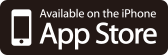メモリースティック

バージョン:1.3
カテゴリ:ユーティリティ
製作者:Maria Pier
登録日:2011年08月11日
- " rel="screenshots">
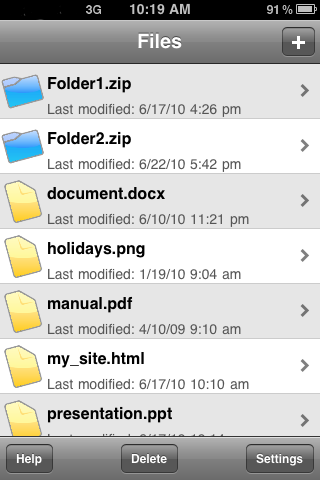
- " rel="screenshots">
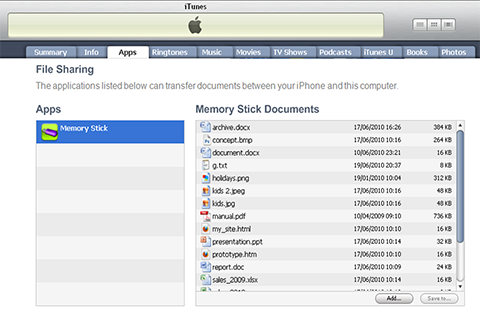
- " rel="screenshots">
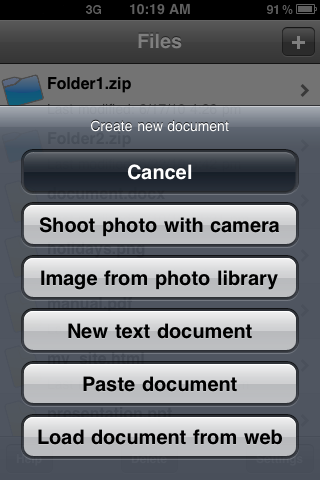
- " rel="screenshots">
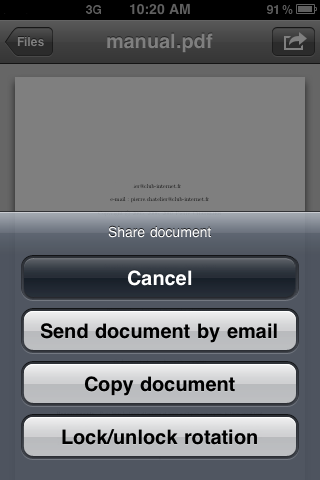
アプリ情報詳細
The easiest way to transport your documents!
Use your iPhone/iPod as a memory stick. Simply copy the files in iTunes. Compress your folders as zip files and on your iPhone/iPod they will be displayed as folders.
Copy files to and from your device and share them between different computers.
Display the content of your files directly on your iPhone/iPod. Text documents, images, PDF, Word, Excel and Powerpoint documents are supported.
The app supports copy/paste. Pictures can be taken with the camera or imported from the photo library. You can send your documents by email.
Features:
- copy your files in iTunes between your iPhone/iPod and computers
- display the content of your files (the follwing file types are supported: pdf, doc, docx, rtf, txt, xls, xlsx, csv, html, ppt, zip, jpg, png, tif, gif, bmp, ico, BMPf, cur, xbm)
- zip files are displayed as folders, their content can be browsed as if they were folders
- camera and photo library access
- create and modify text documents
- import documents from the web
- copy and paste documents
- send documents by mail
Instructions to import/export a document from your computer to your iPhone/iPod:
1) Connect your iPhone/iPod to your computer using the included Dock Connector to USB cable.
2) Launch iTunes 9.2 or later on your computer.
3) Select your iPhone/iPod from the Devices section of iTunes.
4) Click the Apps tab and scroll down to the bottom of the page. If you do not see the File Sharing section update iTunes to the latest version.
5) Under the File Sharing section, you will find a list of apps currently installed on your device that support File Sharing. Select the app "Memory stick" to view a list of the files on your iPhone/iPad.
6) To copy files to the app on your iPhone: drag and drop them onto the Documents list, or click the "Add..." button.
7) To copy files to your computer: drag and drop them from the Documents list to a folder or window on your computer, or click the "Save to..." button.
8) Open the app on your iPhone/iPod to see the files on your device.
※アプリの紹介内容は掲載時のバージョンであり、画像および文言が現在と異なる場合がございます。